situation: After opening chrome://inspect/#devices, no device is displayed under remote target.
solution:
- Use double A line to connect the remote control and computer;
- Open the remote control settings, select the developer option (find the system version information of the remote control, click the version number continuously to enable the developer mode), and turn on USB debugging.
- Pull down the notification bar of the remote control, open the Usb option, and select the charging-only mode;
- Enter the remote control settings, open the USB network sharing
situation: only the pilot is displayed, and the webview is missing. mceclip0.png
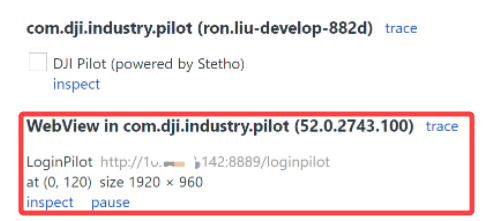
Solution: You need to enter the open platform page of Pilot2, and click the title bar at the top continuously to enable developer mode.
situation: After clicking inspect, the debugging page is garbled.
Solution: Enter the open platform page of Pilot2, and click the title bar at the top continuously.
Reason: The developer mode of Pilot2 App needs to be enabled.
situation: After clicking inspect, the page is 404, and the page in the remote control is not displayed.
solution:
Check if the Google Chrome version is the official one.
Check if the network supports Google Debugging. https://chrome-devtools-frontend.appspot.com/
If this address cannot be opened, it means this IP address cannot be used.
Comments
0 comments
Please sign in to leave a comment.